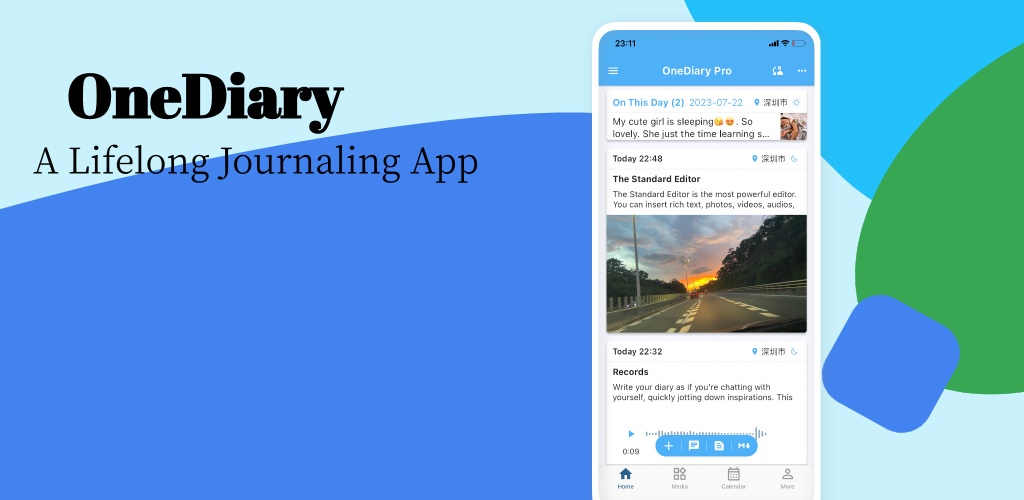Due to the unique nature of diary apps, most people pay great attention to data privacy and security. Data security ensures that data is not lost, while data privacy ensures that one’s data is not visible to others. To achieve this effect, common practices include encrypting diaries and backing them up to servers or cloud storage. However, some people do not trust the developers’ servers, especially those from small companies; who knows if they are really encrypting data on their servers? Many are also concerned that developers might view user data in the background. Additionally, some people do not use cloud storage because they feel it may not be reliable. For example, recently, a problem occurred with Alibaba Cloud Drive where users could see other people’s images. So, if one wants to have control over their data, how can they ensure that their data does not get lost?
The OneDiary App offers a solution: end-to-end offline backup.
End-to-end offline backup, or device-to-device data synchronization, means that it does not require any third-party server; it only requires two devices to be on the same local area network (LAN) to achieve data synchronization. This function is similar to Apple’s AirDrop, which is typically used for file sharing and does not share internal app data. OneDiary can establish direct encrypted communication between two devices to synchronize diary data securely and efficiently.
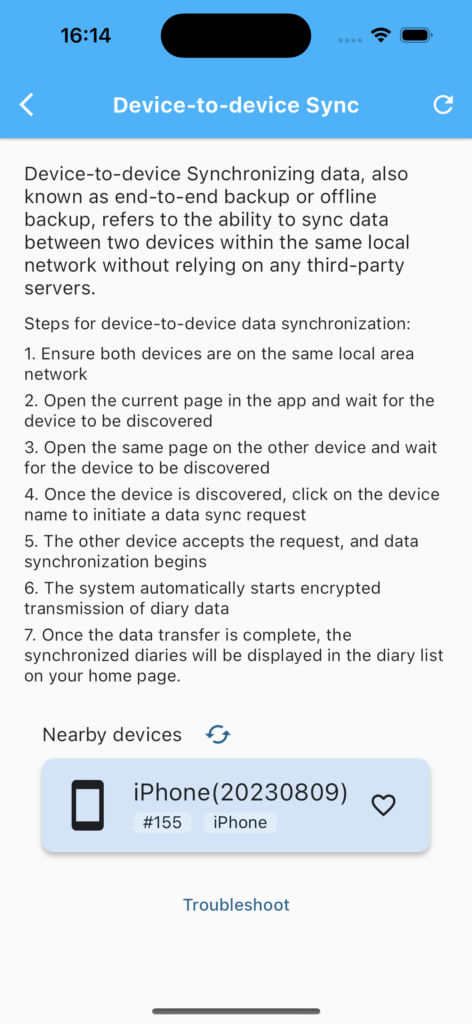
Steps for Device-to-Device Data Synchronization:
- Ensure both devices are connected to the same local area network.
- Open the current page in the app on one device and wait for it to discover other devices.
- Open the same page on the other device and wait for it to discover devices.
- Once devices are discovered, click on the name of the device to initiate a data synchronization request.
- After the other device accepts the request, synchronization will begin.
- The system will automatically start encrypted transmission of diary data.
- Once the data transmission is complete, the synchronized diary will appear in your diary list on the homepage.
It is important to note that both devices must be connected to the same WiFi or router. The discovery of devices may take some time; if no devices are found after a while, you can click the refresh button.
After initiating a request, you need to wait for the other party to accept it.
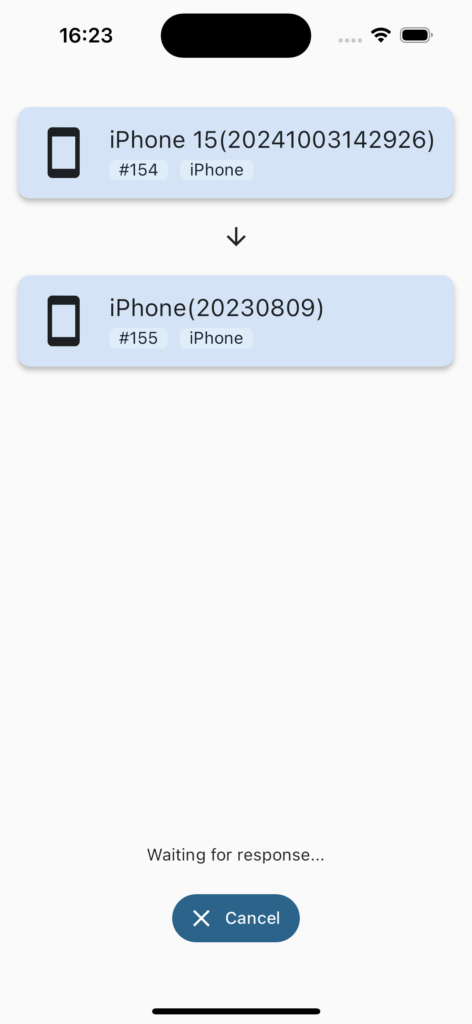
Once the receiving party receives the request and clicks accept, they can proceed with data synchronization and will see a progress page.
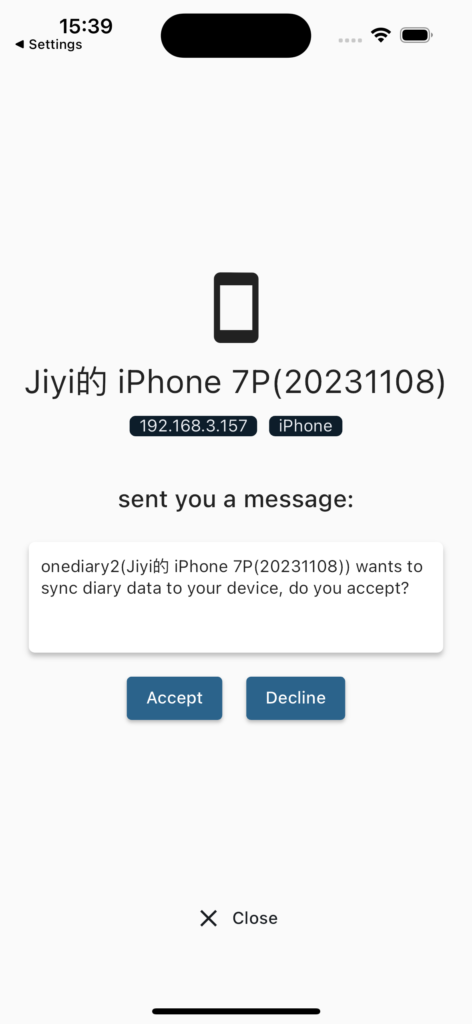
Note that synchronizing diary data occurs in steps: first transferring audio files, then image files, followed by video files, and finally diary text data. You may see changes on the page during this process; everything happens automatically.

When all diary data has been successfully transmitted, the receiving party can see the synchronized diaries on their homepage. This process is similar to syncing data via cloud storage.
This synchronization is incremental; already synchronized data will be skipped automatically.
The offline backup feature provides an option for users who are very concerned about privacy to take control of their own data without relying on any third-party servers. Additionally, since the data transmission is encrypted, there is no fear of it being intercepted.